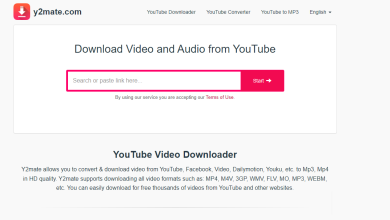How To Apple Music Replay

Apple Music Replay is a feature that allows you to see your most listened to songs and albums on Apple Music over the past year. It’s a great way to see what music you’ve been enjoying the most and to discover new artists and tracks that you might have missed.
To access your Apple Music Replay, follow these steps:
- Open the Apple Music app on your iPhone, iPad, or iPod touch.
- Tap on the “For You” tab at the bottom of the screen.
- Scroll down and tap on the “Replay 2022” banner.
- You will see a summary of your top songs and albums from the past year, as well as a list of your most played genres.
- To see more detailed information, tap on the “See Full Replay” button.
- Here, you can view your top songs and albums by month, as well as your most played genres and artists.
- To listen to a song or album, simply tap on it. To view more information about an artist, tap on their name.
- You can also share your Replay with friends by tapping on the “Share Replay” button at the bottom of the screen.
In addition to viewing your Replay, there are a few other things you can do with Apple Music to enhance your listening experience. For example, you can create playlists to organize your music, add songs to your library to access them offline, and use the search function to find specific tracks or artists.
To create a playlist, follow these steps:
- Tap on the “My Music” tab at the bottom of the screen.
- Tap on the “Playlists” tab.
- Tap on the “New Playlist” button.
- Enter a name for your playlist and tap “Done”.
- To add songs to your playlist, tap on the “+” button and search for the song or artist you want to add. When you find the song you want, tap on the “Add” button next to it.
- You can add as many songs as you like to your playlist, and rearrange them by tapping and holding on the three lines to the right of the song title, and then dragging it to the desired position.
To add a song to your library, follow these steps:
- Find the song you want to add to your library in the Apple Music app.
- Tap on the “…” button next to the song title.
- Tap on the “Add to Library” button.
To use the search function, tap on the search icon at the top of the screen and enter the name of the song or artist you’re looking for. You can also use the search function to find playlists, albums, and more.
By following these steps, you can easily use Apple Music to discover new music, organize your existing collection, and access your music offline. Whether you’re a seasoned music listener or just starting to build your collection, Apple Music has something for everyone.
Apple Music is a streaming service that offers millions of songs, albums, and playlists for you to listen to. With a subscription to Apple Music, you can access all of this music on your iPhone, iPad, iPod touch, or through the Apple Music app on your computer. In addition to streaming music, Apple Music also allows you to download songs and albums for offline listening, create and share playlists with friends, and discover new music through curated playlists and recommendations.
One of the great things about Apple Music is that it makes it easy to discover new music. When you first sign up for Apple Music, the app will ask you to select your favorite genres and artists. Based on your selections, Apple Music will create a personalized “For You” tab just for you, filled with recommendations for new music to listen to. You can also browse the “New Music” and “Trending” sections to see what’s popular right now, and discover new music through curated playlists like “Today’s Hits” and “Chill Vibes.”
In addition to discovering new music, Apple Music also makes it easy to organize your existing collection. You can create playlists to organize your music into specific themes or genres, or just to group together songs that you like. To create a playlist, tap on the “My Music” tab at the bottom of the screen and then tap on the “Playlists” tab. From here, you can tap on the “New Playlist” button to create a new playlist and add songs to it. You can also add songs to your library by tapping on the “…” button next to the song title and selecting “Add to Library.”
Finally, Apple Music allows you to access your music offline. This is great if you’re going to be somewhere with no internet connection, or if you just want to save on data usage. To download a song or album for offline listening, simply tap on the “…” button next to the song or album title and select “Make Available Offline.” The song or album will then be downloaded to your device, and you can listen to it anytime, even without an internet connection.
Whether you’re a seasoned music listener or just starting to build your collection, Apple Music has something for everyone. With millions of songs, albums, and playlists to choose from, as well as features like personalized recommendations and offline listening, Apple Music makes it easy to discover, organize, and enjoy your music.